

I’m using freetube and privacy redirect on firefox. this is what embedded videos look like:
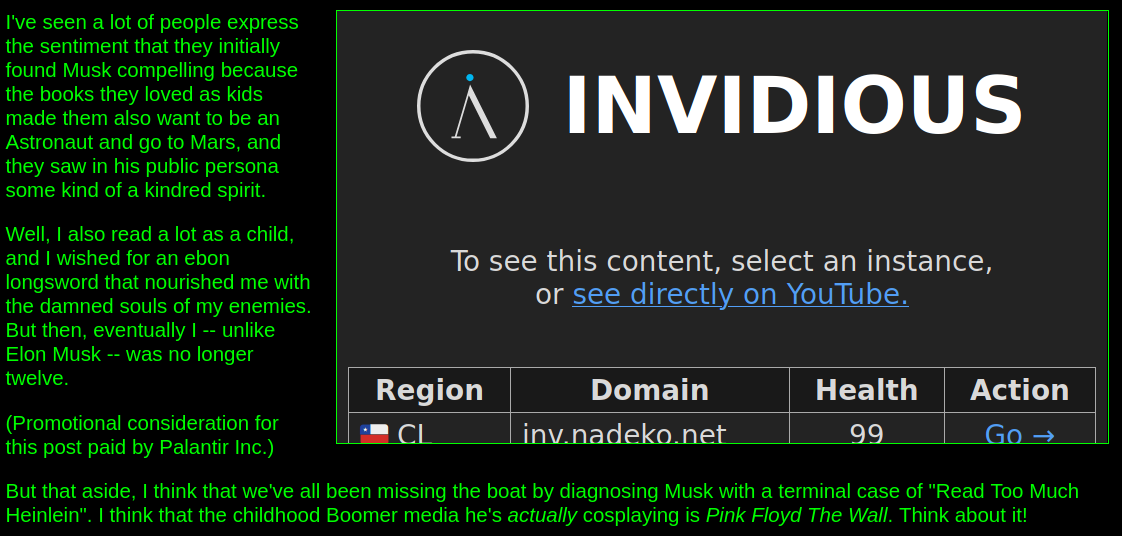
clicking on “Go” starts embedded playback from invidious, clicking on “youtube” opens freetube. there’s an option to auto-open/play the embedded video, which I don’t use.










I’m not sure I understand what the issue is here… I also have uBlock Origin and no traffic is hitting either of those domains, just checked it with inspect/network tab. the redirect thingy autotranslates youtube to invidious and clicking youtube links opens freetube. no traffic is going to google or youtube. which part is your issue?
edit: aha, got it - uBlock swallows those domains so the extensions don’t run.